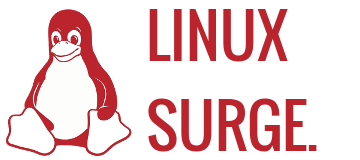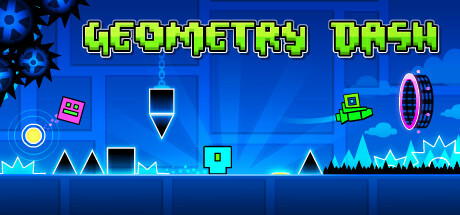I noticed a lot of spam in /var/log/messages on Fedora 34 KDE.
Sep 22 23:28:11 fedora-t580 plasmashell[82570]: kf.config.core: "\"NaturalSize_1\" - conversion of \"-1,-1\" to QSizeF failed"
Sep 22 23:28:11 fedora-t580 plasmashell[82570]: kf.config.core: "\"NaturalSize_1\" - conversion of \"-1,-1\" to QSizeF failed"
Sep 22 23:28:11 fedora-t580 plasmashell[82570]: kf.config.core: "\"NaturalSize_1\" - conversion of \"-1,-1\" to QSizeF failed"
Sep 22 23:28:26 fedora-t580 plasmashell[82570]: kf.config.core: "\"NaturalSize_1\" - conversion of \"-1,-1\" to QSizeF failed"
Sep 22 23:28:26 fedora-t580 plasmashell[82570]: kf.config.core: "\"NaturalSize_1\" - conversion of \"-1,-1\" to QSizeF failed"
Those lines were repeated over and over again.
I finally found a workaround for it.
Add this line to /etc/environment
QT_LOGGING_RULES='*=false'
And reboot.
No more log spam.