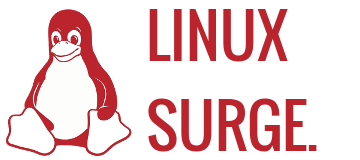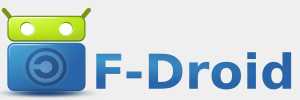Let's face it, not everyone wants to switch to Linux. Not everyone has heard of Linux either. A lot of people run Linux without even knowing, for example using
Android, the mobile phone, tablet, and now
microconsole operating system.
I can't guarantee this article will convince you to switch either, if you're fine with Windows or Mac OS X that's fine. It's your choice.
So, what is Linux? Linux is a
kernel. Most people ignore that and call it an operating system. There are plenty of Linux based operating systems, and on Desktop Linux they are referred to as "distributions" or "distros
" for short.
There are many of these distros to choose from, and most people suggest
Ubuntu or
Linux Mint for beginners. I personally use Linux Mint, which is based off of Ubuntu. I also suggest looking at
DistroWatch as they have a list of the top Linux distributions.
Without further ado, here are 5 reasons to switch to Linux, in no particular order.
Reason 1 - Security
There are many reasons Linux is more secure than Windows. First off, regular applications run as a user, while system-level processes run as "root", or "administrator" as you would call it on Windows. This is crucial to security because malware and whatnot can't do much damage if you don't grant it root access.
Since Linux is open source, the code is audited by tons of people and patches are made available ASAP. With Microsoft Windows, you have to wait until a "Patch Tuesday" for when Microsoft decides to release a security patch.
There are not nearly as many viruses on Linux as Windows, but you could say that is because Windows has way more market share.
Linux's package manager also plays a good part in keeping the system secure, and that brings us to Reason 2.
Reason 2 - Package Managers
There are many package managers for Linux, but they serve the same purpose. Package managers download and install packages from a unified source known as a "repository". Apt/Dpkg is the Package Manager for Debian based Linux distros such as Ubuntu or Mint. Although those are command line package managers, there are many front-ends, like the ones Ubuntu and Mint come with. (Ubuntu Software Center, Mint Software Manager)
Installing programs from the package manager is more secure than going out and looking for software on the internet. You can do both, but every application from your distribution's archives can be trusted. If you want, you can also add additional software sources (archives) if something isn't in your distro's one.
Reason 3 - Control
Don't you hate it when an application in Windows takes up all the system resources? Do you even know what it's doing? What are all these processes named svchost.exe ?
With Linux, you have full control of your system. Killing a process actually does something, unlike the Windows task manager. Most processes have names that actually make sense, and not things that sound like malware but really are part of the operating system, like "TrustedInstaller.exe". You know all your actions aren't being sent to Microsoft also. (Well, unless you use Skype) Did I mention open source?
Reason 4 - Open Source
Linux is open source, and can be modified by anyone for their liking. The open source community is constantly improving things. You can have choice over which desktop environment you use, so you can have anything from a
simple, lightweight install that doesn't take up much resources, to modern-looking eye candy desktop environment such as
GNOME. Possibilities are endless thanks to the open source community, and more and more projects are being created and improved upon each day.
Reason 5 - Free
In addition to being free as in freedom, the majority of Linux distributions are free as in beer, so you don't have to pay a huge fee in order to obtain them, like you have to do with Windows.
You may ask, how do they stay around? Most of them are funded by donations, and if you don't feel like burning a CD or creating a bootable usb stick, you can sometimes purchase a CD directly from the distributions website, and the money will go directly to the company/person making the distribution.
If you enjoy Linux, make sure to donate to your favorite distribution.
Closing thoughts
Linux may not be popular, but it sure is growing. You can help it grow by switching today. I hope you have found this post informative.
Oh, and if you are a gamer, Linux gaming is getting better all the time, with more and more games coming to Linux, even Triple-A titles.